To get the best performance in P2P networks such as BitTorrent, you need to forward ports, otherwise you won’t be able to accept incoming connections and might miss a lot of peers / sources for your files (if you need a more detailed explanation, check out this article). Especially older file sharing protocols, such as eMule/eDonkey2000, Ares P2P, and Soulseek heavily rely on this, but BitTorrent will also tend to download much faster and, even more important, find sources for older files.
Recommended: Use a VPN with port forwarding
Most guides teach you to manually open the ports on your router. Although it is possible in most cases, and we have a tutorial on how to do that, too, there is a better way: Use a VPN anonymization service that supports port forwarding. Why is that?
- A VPN will protect your privacy and stop tracking, extremely important when sharing files.These days, the copyright industry just loves to sue people for alleged “copyright infringement” (read more on their aggressive and dubious methods here and here). This includes everyday file sharers, even people that just download one song or movie. Not everyone will get “caught” (lol at that), but thousands of people get send warning letters and heavy fines every day.In our opinion, if you’re still using P2P file sharing without any protection, you’re either very brave or just stupid… the risk is just way too high. A VPN, on the other hand, is a simple service that will hide your real identity (IP) and stop any tracking by either your provider or network administrator (say hello to these guys if you’re using your universities network, or a rogue ISP). No more risk, just plain old file sharing fun without all the bad consequences. It’s like a condom for downloading if your girlfriend has an STD – easy to use and safe, but you would be extremely careless if you didn’t use it.
- Allows you to forward ports even when using a university network, when you don’t have full router access, or when using public WiFi.Using a VPN will bypass every router or firewall restriction, and in more complicated circumstances. If you don’t want to ask the guy or gall who owns the Internet router, live with your parents, use any kind of public network, or don’t think they know the router password or something, a VPN is the best way to setup port forwarding, as it doesn’t require you to get any additional info. Just signup to a VPN service, download the software and connect, and you’re good to go.
- Some Internet connections don’t allow you to forward ports.When we tried to setup forwarding on our fast, 150 Mbit connection (read more about our test equipment here) or wifi cards here, it was stunning: Even though everything had been done exactly as it was supposed to, the forwarding didn’t work. We asked in an IT forum how this could be, and got the response that our connection was to “new”, read: The most recent Internet protocol doesn’t support forwarding, at least when using a cable connection. It was very annoying: Apparent, the “new generation Internet access” is not meant to be used with P2P file sharing.A VPN will bypass that, too.
- A lot easier than manual port forwarding.The guide below is a bit complex, and might be too difficult for some people to follow. This is why we recommend you choose the easier way (have a guess, did we already mention it above? 😉 ): Using a VPN service with port forwarding will allow you to skip all of this.
We recommend you to go through our list of VPNs with port forwarding. Or, you could simply opt for ibVPN, a very cheap and easy-to-use service that supports automatic port forwarding. Click here to visit their site and get an account (read our review here). Starts at $3.08 a month, and is well worth the price.
Alternatively: Open the ports manually
Some P2P clients try to automatically open ports, but this is often bound to fail, since not all routers support UPnP, or block it for security reasons. It is not always possible to do it manually, especially if you don’t have access to the router, or a firewall is blocking the connection. This is often the case in universities or public WiFi hotspots.
Nevertheless, here is our tutorial on how to forward ports manually.
Not everyone has direct access to the router, or the network firewall to forward ports. But even if you do, please know that forwarding ports will not protect you from any surveillance or tracking companies.
Don’t risk! We strongly recommend you use an anonymizer to guarantee you’re completely anonymous.
A number of VPNs also support port forwarding and will automatically open ports. It’s a win-win: They completely protect you and also keep the hassle of following this tutorial.
Step 1: Find the ports you need to forward
You can find this information in your file sharing client, along with additional notes. Pay close attention, some clients ask you to forward several ports, including one that is sometimes referred to as the “hidden” or “obfuscated” port. Even others ask you to forward a port +4 or something similar, so if it says “1234”, you also have to forward “1238”.
In any case, read carefully what the client asks for. For example, here are the options of Soulseek:
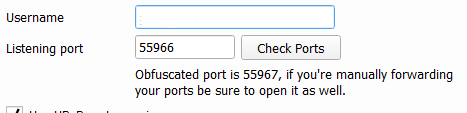
Here, port 55966 and 55967 have to be opened. Next, take a close look if it says “TCP” or “UDP”, these are two different types of protocols that are not compatible with each other. When forwarding ports, your router will likely ask which of both protocols you need. Whenever possible, just choose “Both”, or forward each port two times: One forward for TCP, and another for UDP. No need to take wild guesses which protocol is the correct one.
Step 2: Set a static internal IP for your computer
Some routers don’t require this, but most do. When forwarding a port, you need to tell the router your internal IP address (the ID under which it is known in your home network). However, for most people, this internal IP changes from time to time, often every time you start your computer. To properly forward a port, make sure your computer has a static IP.
To do this, watch the following video and follow the instructions.



