Why does my firestick keep restarting? If this is a question on your lips, you have come to the right place as we have all the answers. The Amazon Firestick makes it easy to stream content with faster load times, and you won’t need to hide your IP or use various torrents to access the content. Restarting when not prompted often indicates an underlying problem you can troubleshoot.
Why Does My Firestick Keep Restarting?
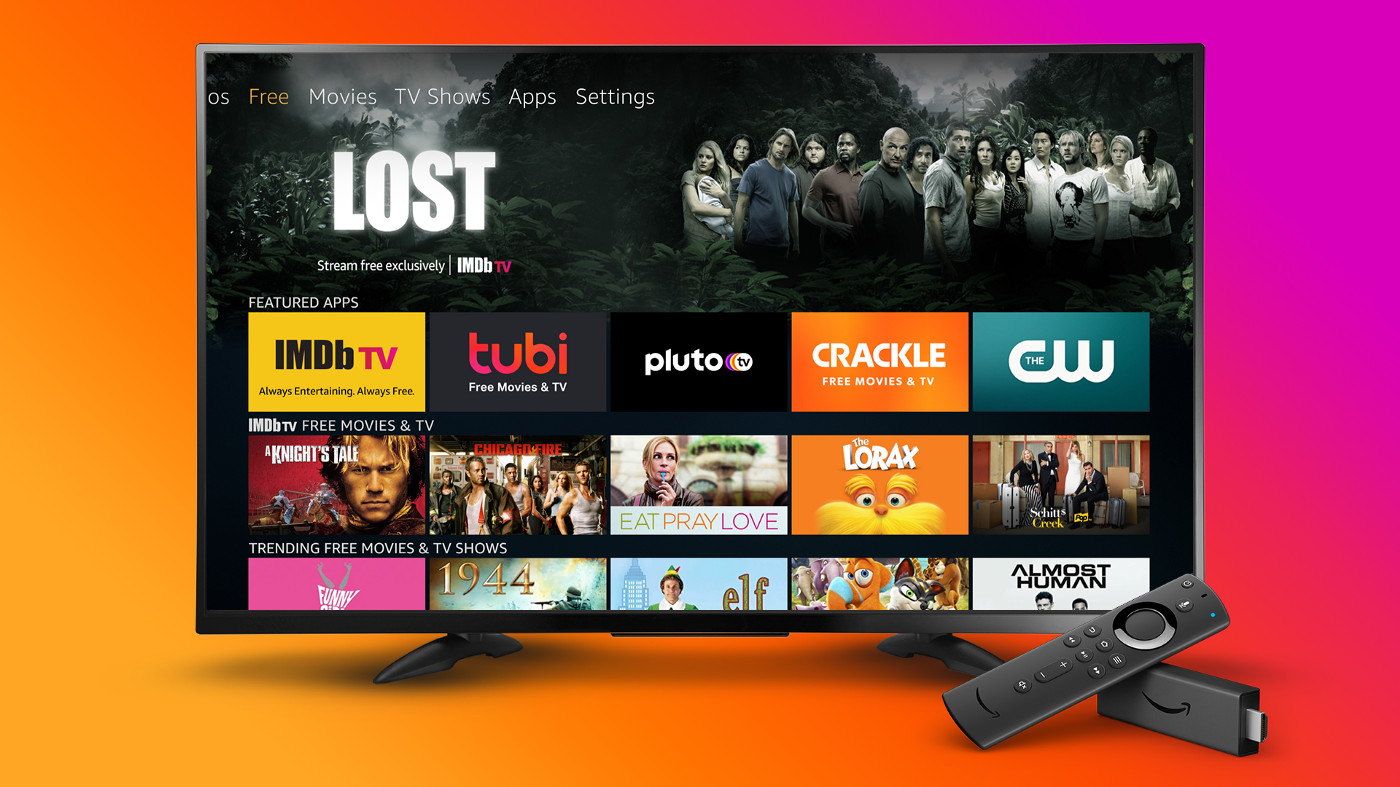
Image source: techcrunch.com
According to recent data, Amazon has sold over 150 million Fire TV and fire stick devices. And, if you own an Amazon Fire TV stick, you know how convenient streaming ad-free content becomes. It brings most of your streaming services for TV, movies, and videos, such as Crackle, Hulu, Netflix, and more, in one place, and you only need to decide when to watch.
Unfortunately, the fire stick is prone to a restarting problem, often without your input. So, why is the fire stick restarting inconveniently while you watch?
The fire stick will restart constantly if;
a) It is getting an inadequate power supply

Image source: aftvnews.com
The Amazon fire stick is rated for 5.25 Volts, 1 Ampere, and 5 Watts. However, since the device is powered through a USB cable connected to the TV, it might not always get an adequate power supply, and this will cause constant restarting at odd times.
b) You don’t use the original USB cable
As mentioned above, the fire stick has the recommended voltage, wattage, and amperage figures. The original USB cable can meet these ratings, so your fire stick may keep restarting when you use another cable.
c) You don’t install updates
Like other streaming devices and platforms, Amazon also rolls out new Firestick OS updates now and then. If you do not update your OS, your fire stick will likely keep restarting until you do.
d) There is a problem with the connection ports

Image source: dignited.com
While this problem is not prevalent, it can also cause your fire stick to keep restarting. In addition, if you use the HDMI cable with other devices, which means you keep plugging and unplugging them, it can be possible to damage the HDMI ports on the TV or firestick. When the ports are not very supportive of the cable, this will result in an inadequate power supply, which means your device will keep restarting.
e) You use damaged cables
If your firestick keeps restarting, it might be because your USB or HDMI cables are damaged. Damaged cables affect power continuity, leading to the Amazon fire stick restarting.
f) The device is damaged
There are several ways the firestick can be damaged. First, it might be a damaged HDMI port. Like in the TV, the port is made with tiny pins that can easily damage when you plug and unplug the cable repeatedly.
Secondly, the Amazon fire stick might also come with corrupted firmware, especially if you bought it from a third-party seller. Lastly, the firestick might also have low storage issues. Low storage will make streaming heavy content extremely tough, so the device may keep restarting.
g) You haven’t plugged the fire TV stick correctly

Image source: techsmartest.com
The last reason can be that you have not plugged the power adapter correctly, thus affecting the power supply. Again, the result will be the device restarting when the supply dips.
How to Troubleshoot A Fire Stick that keeps Restarting
When your fire stick keeps restarting, you need to perform the most basic troubleshooting before you think of replacing it. Here is what you can do now.
a) Guarantee adequate power supply

Image source: guidingtech.com
Your fire stick will keep restarting whenever it does not get enough power supply. So, the first thing to do when it restarts without input is to guarantee it gets power. There are several ways you can guarantee adequate power:
- First, check all connection cables to ensure they are not damaged. You will need to replace these cables if they are damaged. Then, check and clean all connection ports like the HDMI and USB port. If any port is damaged, either on the TV or fire stick, you can consider replacing the device.
- Use the stock HDMI cable for a better power supply. If you are using your standard HDMI cable, it might be better to switch back to the stock HDMI cable even though it is short. Since it is designed for the Amazon fire stick, it can meet all power supply needs more effectively.
- Connect it to a power adapter directly. Sometimes your firestick will not get the best power supply from the TV, so you need to connect it to a more powerful source. For example, you can plug it into a power adapter or power block that can provide enough power for Amazon fire sticks.
- If you have to use your TV for power, remove other connected devices that may be drawing more power from the TV. These include devices connected through HDMI and USB ports. Similarly, unplug other cables connected to your fire stick to guarantee a stable TV connection.
b) Restart the fire stick

Image source: windowsreport.com
If you have ensured power supply by plugging the fire stick directly to good power sources and it still restarts without, you might want to try restarting the device to refresh it. You can do so in two ways; restart it in settings or hard reboot.
To restart your Amazon fire stick in settings;
Step 1: Press the Home button, then select Settings.
Step 2: In the Settings menu, select My Fire TV and click Restart.
Step 3: Wait for the device to power back on.
You can also restart the fire stick by hard rebooting it. To do so, disconnect the firestick from the TV and wait 30 seconds before reconnecting it so it refreshes everything. Restarting the fire stick will help clear the cache and bugs that affect its performance.
c) Update the software
Image source: businessinsider.com
Like other electronic devices, it is best to ensure you are running the latest operating system update on your firestick. The Amazon fire stick developers roll out updates every so often, so you can always check if yours is updated. Running on old or outdated software can cause serious bugs that would inevitably slow down your fire stick.
Unfortunately, one outcome is constant restarting when the software cannot handle heavy streaming requirements. Here is how you can update the software to improve fire stick performance.
Step 1: Press the Home button on the remote and select Settings.
Step 2: Select My Fire TV in the settings menu, and navigate to the About option.
Step 3: Click Check for Updates, and if your software has a new uninstalled update, click Install Update.
d) Disable HDMI CEC Device Control

Image source: amazonfiretv.blog
The HDMI CEC device control feature allows you to use your TV remote to control connected HDMI devices, making it quite convenient. Unfortunately, it can cause annoying restarts if your firestick is incompatible with the TV CEC settings. If the feature is turned on and your Amazon fire TV stick keeps restarting, it is worth disabling it.
Step 1: Press the Home button and go to Settings.
Step 2: In Settings, select Display and Sound, then navigate to the HDMI CEC device control feature and toggle it off.
e) Clear cache
The fire stick uses an Android OS, which allows you to install many apps you use for entertainment. Every app stores a cache to help the apps load faster. Unfortunately, if the cache accumulates too much, it will affect the fire stick performance and slow down the device. With low performance, the fire stick will keep restarting without your input as it tries to refresh to handle your streaming needs.
So, clearing the cache is an imperative troubleshooting tip to prevent contact restarts. To erase cache:
Step 1: Press Home on your fire stick remote and navigate to the Settings menu.
Step 2: In the settings menu, select Applications, then scroll down to Manage Installed Applications.
Step 3: Select the App you want to clear cache from. For example, you can choose Netflix, then select Clear Cache. Note that you will have to repeat this process for your most-used apps.
f) Restore factory settings

Image source: guidingtech.com
If all the troubleshooting approaches above do not stop the restarting, it may be worth restoring your fire stick to its factory settings as a last resort. There are several things a factory reset option may help resolve the restarting.
Firstly, this method is especially effective if you notice the device restarting too often after a software update. While software updates are recommended, they can sometimes come with bugs that affect the device performance, thus leading to unwanted restart signals.
Secondly, you might have misconfigured your device settings, which would have your fire stick unable to complete requests or even open certain apps. Finally, your device will need a factory reset if you erroneously installed an app that contains bugs or viruses. Likewise, a factory reset will also remedy corrupted software on your fire stick.
Unfortunately, a factory reset will erase all your data, including accounts and apps, so you need to set it up afresh after resetting. Still, a factory reset is worth the trouble if it can solve the restarting problem that makes it hard to stream anything.
If you are ready for a factory rest, you can choose two options; use the remote controller to access settings or access the Amazon FireStick interface. The latter is almost impossible to complete when your device keeps restarting. There is a high chance it can restart before the reset is over, so we recommend using the remote control since the process is shorter. But, if your fire stick does not restart every few minutes, accessing settings might be worth the shot. The steps to follow are:
Step 1: Press Home on the fire stick remote, then select Settings.
Step 2: Go to MY Fire TV and scroll down to find the Restore to Factory Defaults option.
Step 3: Select the factory reset option ad give your device up to 15 minutes to reset and restart.
If your fire stick restarts too often, you can also use the remote to complete the reset in a few moments. To restore your Amazon firestick to its default settings, press and hold the Select and Play buttons on your remote until the TV screen displays a reset message.
After the reset, you will need to set the device up after it restarts, including downloading and signing into your streaming apps.
g) Replace the TV or fire stick
The very last option is only viable when everything else, including a factory reset, does not solve the restarting problem. It would indicate your devices, either the fire stick or TV, have damaged ports or their operating systems are incompatible. In this case, replacing any of the devices will be best.
Frequently Asked Questions About Why the Firestick Keeps Restarting
a) Why does my Amazon fire stick keep restarting?
If the Amazon fire stick keeps restarting, it indicates an underlying power supply or software problem. For example, if the fire stick does not get an adequate power supply, it will restart every time the supply dips. On the other hand, a software or settings configuration problem will also cause contact restarts that can affect your streaming experience.
b) How can I solve the fire stick restart problem?
In most cases, you will only need to check on the HDMI and micro usb cable to ensure they are not damaged or are connected properly to your TV. Alternatively, you can update the software or configure settings better to prevent the restarts. If every method we shared above fails, you might consider replacing the Amazon fire stick as it could be faulty.
c) Why does my fire stick keep freezing as I stream?
If your fire stick keeps freezing, it might have something to do with the software you are running or low memory space. The first thing to fix the problem is to update the software by checking for updates in the settings. If no update is available for installation, you might need to delete all the apps you rarely use to free up some space.
d) Can I fix a faulty Amazon fire stick?
Did you go through our troubleshooting steps above and realize your device is faulty? Unfortunately, it is almost impossible to fix it. However, you might contact your seller if you have an active warranty since they can replace it. Unfortunately, if you don’t have a warranty, the only solution is to buy a new one.



