Using a mouse might be your go-to way of interacting with your PC or laptop, but there are so many keyboard shortcuts that you could be using that could save you time, whether you are trying to be more productive or just want to get the most out of your time when you are playing a poker game online.
While the big news is about AI and the development of machine learning, you might be thinking about ways that you can improve your very human productivity, and even a few seconds of saved time can make a real difference to your every day life.
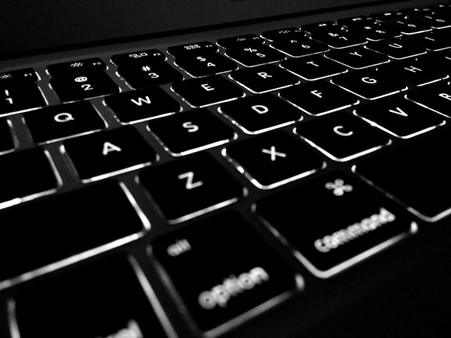
Everybody knows that Ctrl + Alt + Delete opens the Task Manager, and other keyboard shortcuts can make your life much simpler – but you need to know what they are to be able to use them.
In this article we will look at some of the best known (and a few lesser known) shortcuts that you can start using right now.
These keyboard hacks are designed for Windows users; if you are on a Mac then you can find some similar shortcuts here.
Drop the mouse and get things done faster with the following keyboard hacks.
Special Keys You Need to Know
There are four main keys on you keyboard that you will be using as part of the shortcut. Each of these does not have a function when used on their own – you can press them and usually nothing happens UNLESS you use them in conjunction with other keys.
- Shift
- Alt
- Ctrl
- Fn
The shift key is most often used when typing to capitalize one letter, while the Alt key is most often used to access special characters in a document. The Ctrl key is for control functions, while the Fn key is most often used with the F keys along the top of the keyboard to access the secondary functions detailed on the keys.

Extra Knowledge – the Shift Key
Whenever you want to select a whole word or a sentence, or even a whole paragraph, the Shift key can be used alongside the arrow keys to highlight the appropriate section for you to work with. Many of the functions (like copy and paste) need you to highlight the section first, so this will save you time.
Ctrl Shortcuts
The Ctrl modifier key is most often used when in a document to help create and edit text.
- Ctrl + Z = Undo. Made a mistake? Ctrl + Z does the same job as clicking the undo button.
- Ctrl + A = Select All. Highlight all the text in the document.
- Ctrl + S = Save the document.
- Ctrl + P = Open Print Preview.
If you want to move text around a document then you would normally select it with the mouse and perform a series of clicks. You can highlight the text and cut it before pasting it, or simply copy it to another area.
- Ctrl + C = Copy selected text
- Ctrl + V = Paste selected text
- Ctrl + X = Cut selected text
Need to locate a specific word in a document or change a word every time it occurs in a document?
- Ctrl + F = Find. This opens a search box and works on a web page as well.
- Ctrl + H = Find and Replace. This allows you to find a specific word and replace it with another one.
Other functions of the Ctrl key help you move through a document or between items.
- Ctrl + N = New window.
- Ctrl + E = Go to search bar in browser.
- Ctrl + Tab = Move between tabs in a program.
- Ctrl + Backspace = Deletes a whole word (instead of just one letter at a time).
- Ctrl + Arrow keys = Move through a document one word at a time
Alt Shortcuts
The following shortcuts can be used to switch between windows and tasks more easily.
- Alt + Tab = Switch between open programs/screens.
- Alt + F4 = Close app.
- Alt + Arrow keys = go back/forward in a web browser.
- Alt + Print = Save screenshot of current window.
The Alt key has some specific characteristics when you are typing in a document – using it alongside a specific series of numbers gives you access to special characters and symbols – from the Euro symbol to umlauts and even emojis.

Windows Key Shortcuts
The Windows key opens the Windows menu, but it can do other things as well when you combine it with other keys.
- Windows Key + L = Locks your screen (needs a password to unlock).
- Windows Key + D = Show desktop.
- Windows Key + Tab = Puts the open screens in tils so you can choose the one you need.
- Windows key + P = Send screen to external monitor.
With all these shortcuts in your arsenal, you’ll be able to be more productive and make the most of your online gaming too!



